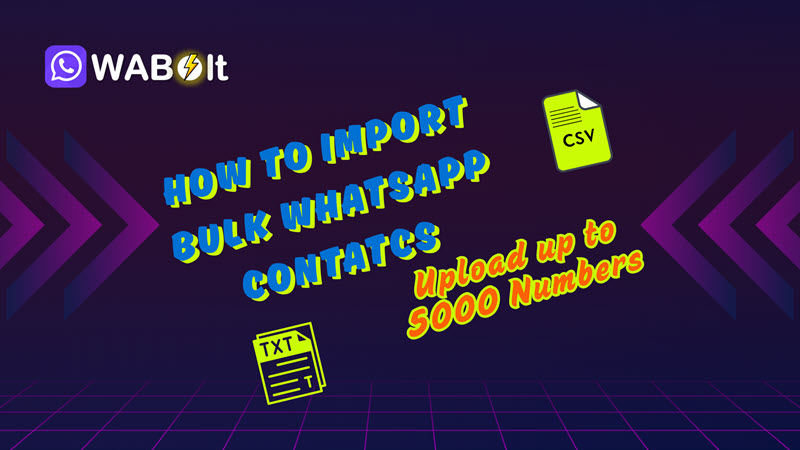If you are running WhatsApp marketing campaigns or managing large contact lists, uploading each contact manually can be time-consuming and frustrating. That’s why WABolt makes it super easy to import bulk WhatsApp contacts with ease — you can upload up to 5000 contacts in a single go.
In this post, I will guide you through the simple steps to import your WhatApp contact list using an Excel (CSV) file. However, if your contacts are in txt or any other file, not to worry too because I will guide you to prep a CSV file from your existing file. Whether you’re a small business owner, marketer, or support team manager, this feature will save you hours of manual work. Let’s dive in!
Why Import Bulk WhatsApp Contacts?
Considering that you own a small or medium business and got a list of customers or users WhatsApp numbers. You need to send a special offer to all of them via WhatsApp. So, instead of manually adding each number one by one, use WABolt bulk contacts importer that will import up to 5000 contacts in a single go in just 2 minutes (You can upload up to 1 million contacts as per your plan). Than you can simply launch your promo campaign in just few clicks. Here are a few reasons why bulk importing is important for WhatsApp marketing:
- Save Time: Add thousands of contacts in one step, which saves your time and efforts.
- Organize Contacts Easily: Organize your audience into multiple Groups, so that you can launch marketing campaign with few clicks.
- Avoid Manual Errors: Say goodbye to copy-paste mistakes or manually typing mistakes.
With WABolt, the process is quick, reliable, and beginner-friendly. So what are you waiting for. Get started for free now at 👉 WABolt.com.
Supported File Formats 📁
To import bulk WhatsApp Contacts your contacts in bulk, WABolt accepts following file format:
- .CSV (Comma Separated Values)
If your contacts are stored other files than CSV, don’t worry and look into the below para to prep your contacts info csv file easily.
Prep CSV File to Import Contacts
You can easily import contacts from Microsoft Excel (CSV) file into your account at WABolt without technical knowledge. You simply need to create a blank Excel sheet and add contacts using the below given format and Save it as a CSV file. Your contact file should have at least two columns one containing “Names” and 2nd with WhatsApp numbers. One file can contains up to 5000 rows. If your lists exceeds then divide them into multiple files. Here’s a simple structure we recommend for Excel CSV file:
| Name | Number |
| Alexander Duren | +17759865200 |
| Mike Oven | +447447202256 |
| Abdul Muskrat | +97470281622 |
Important Note:
- Make sure to add the numbers country code followed by + sign
- Don’t add any duplicate or invalid numbers
🚀 Step-by-Step: Import Bulk WhatsApp Contacts on WABolt
Follow these quick steps to upload up to 5000 WhatsApp contacts in one go:
Step 1: Login to Your WABolt Account
Visit https://wabolt.com/login and sign in with your account credentials. If you do not have an account, create a free account at 👉 WABolt.
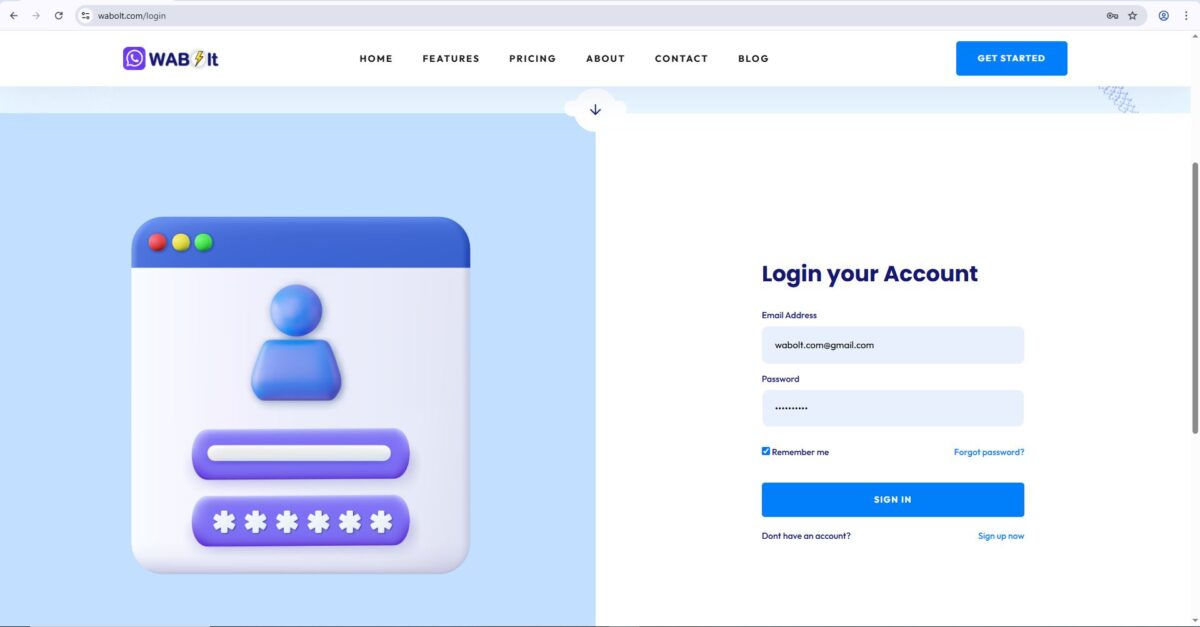
Step 2: Navigate to “Contact Book” Section
Once logged in, you will see a user dashboard. Click on the Contact Book tab in the left menu.
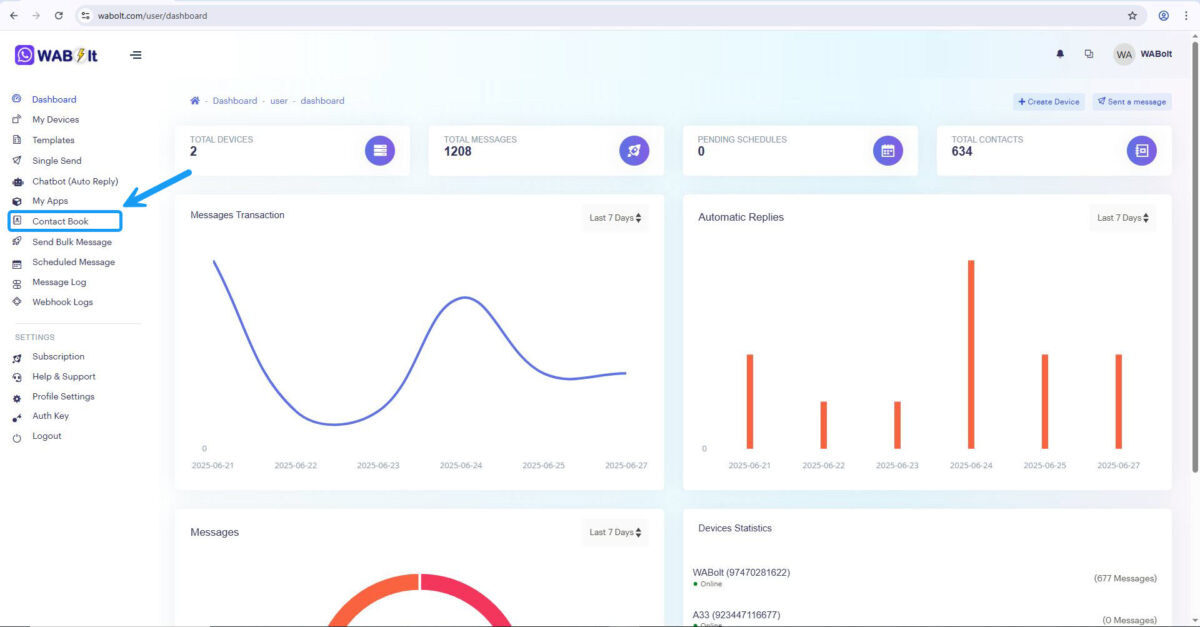
Step 3: Create a Contact Group
Navigate to “Contact Groups” in the top right corner.
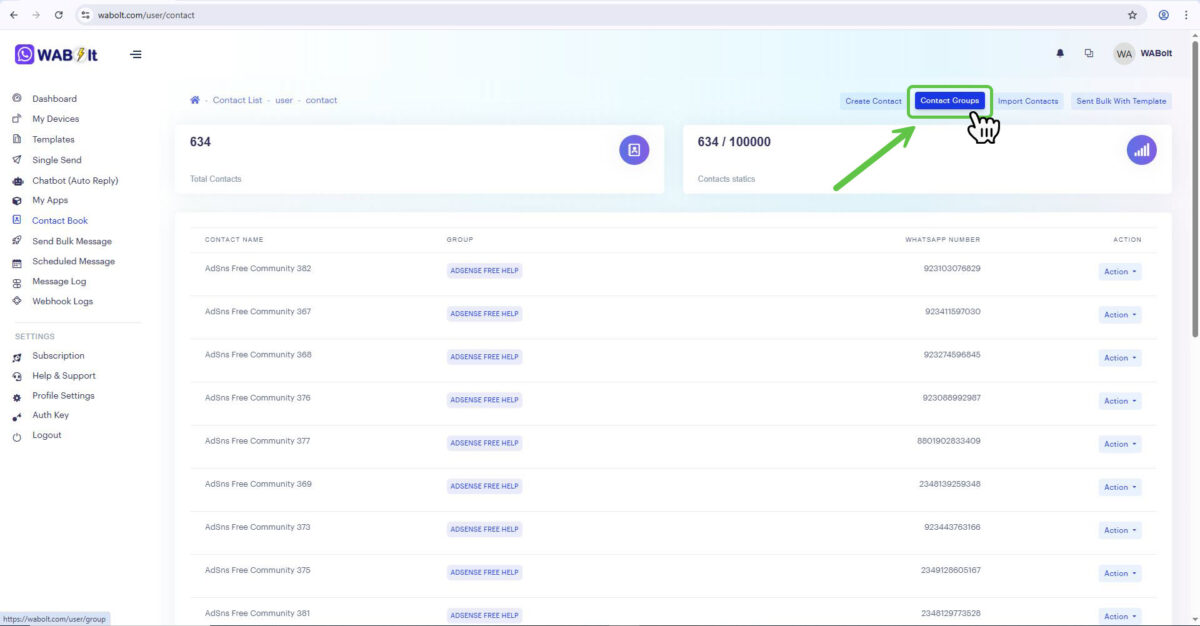
Step 4: Assign Group a Name and Create it
Click on Create Group button given at the top right corner and give your group a name and finally click on Save button to create that group. By creating group your contacts will be saved within this group. Later on it will help you to launch campaigns easily.
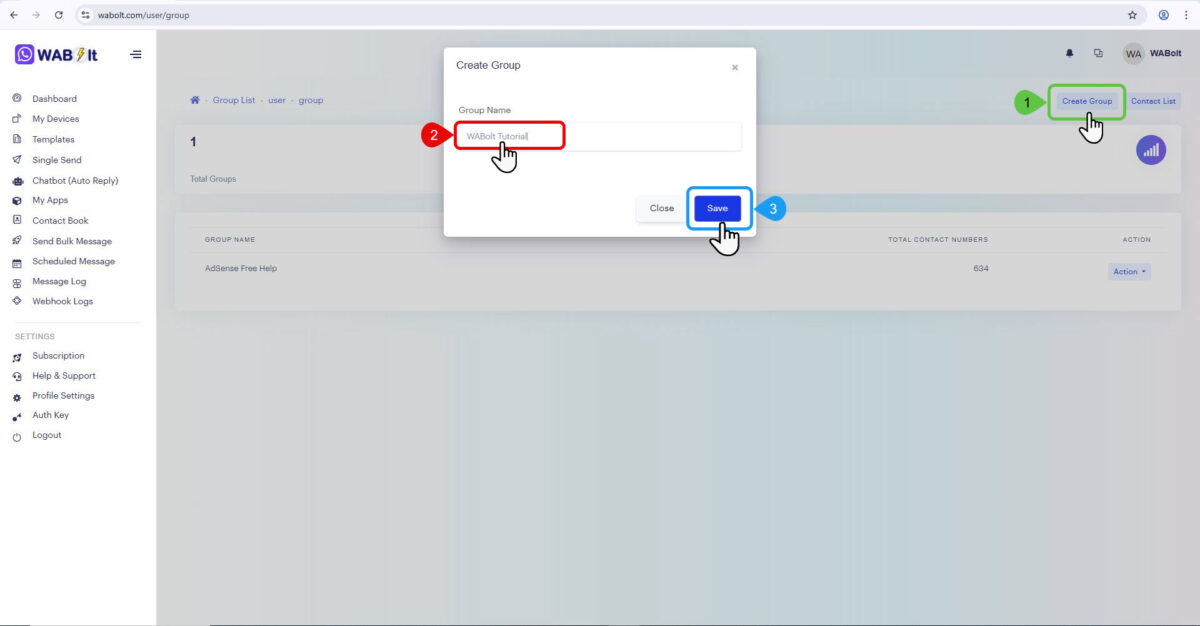
Step 5: Upload CSV File to Import Contacts
- Now navigate back to “Contact Book” in the left menu.
- Click on “Import Contacts” button given at top right corner.
- A popup box will open, click on Choose File button and select your .CSV file.
- Select the Group you want to import contact into.
- Click on Import button.
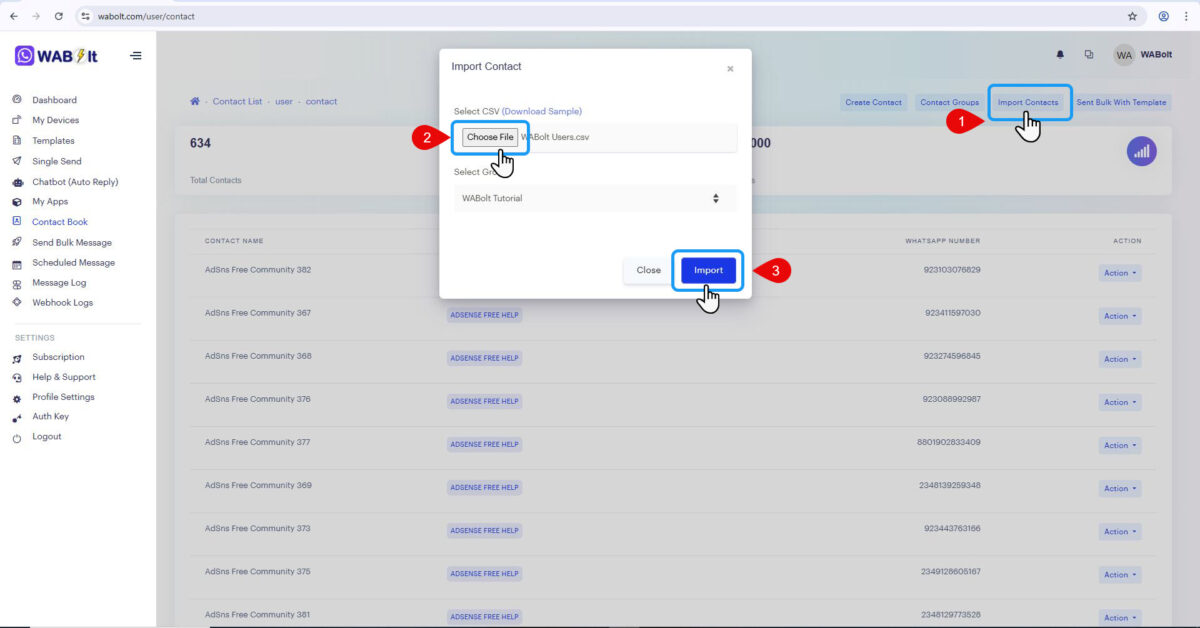
Contacts will be uploaded with in 5 to 10 seconds depending on the quantity of numbers. So, wait few seconds and refresh you browser.
Watch Video Tutorial to Import Bulk WhatsApp Contacts
This step-by-step guide will show you how to prepare your CSV file, upload it, and get ready to run powerful bulk WhatsApp marketing campaigns with WABolt.
All Done!
Your contacts will now be added and ready to use in bulk messaging campaigns.
Data Privacy and Security 🔐
WABolt ensures your data stays private. Your uploaded contact lists are securely stored and never shared with any third party. You remain in full control of your data. Moreover, you can easily remove your data whenever you want.
Tips to Clean Import and Good Results 💡
- Review you list once and clean your contact list separate names and numbers before uploading.
- Segment contacts into relevant groups (e.g. Customers, Leads, Subscribers).
- Use verified WhatsApp numbers for higher delivery rates.
Final Thoughts: Import Bulk WhatsApp Contacts 🎯
The ability to import bulk WhatsApp contacts is a game-changer for anyone serious about WhatsApp marketing. With WABolt, you can upload up to 5000 contacts at once, saving time and boosting productivity.
Start using this feature today and take your campaigns to the next level!
👉 Try It Now for free at WABolt.com